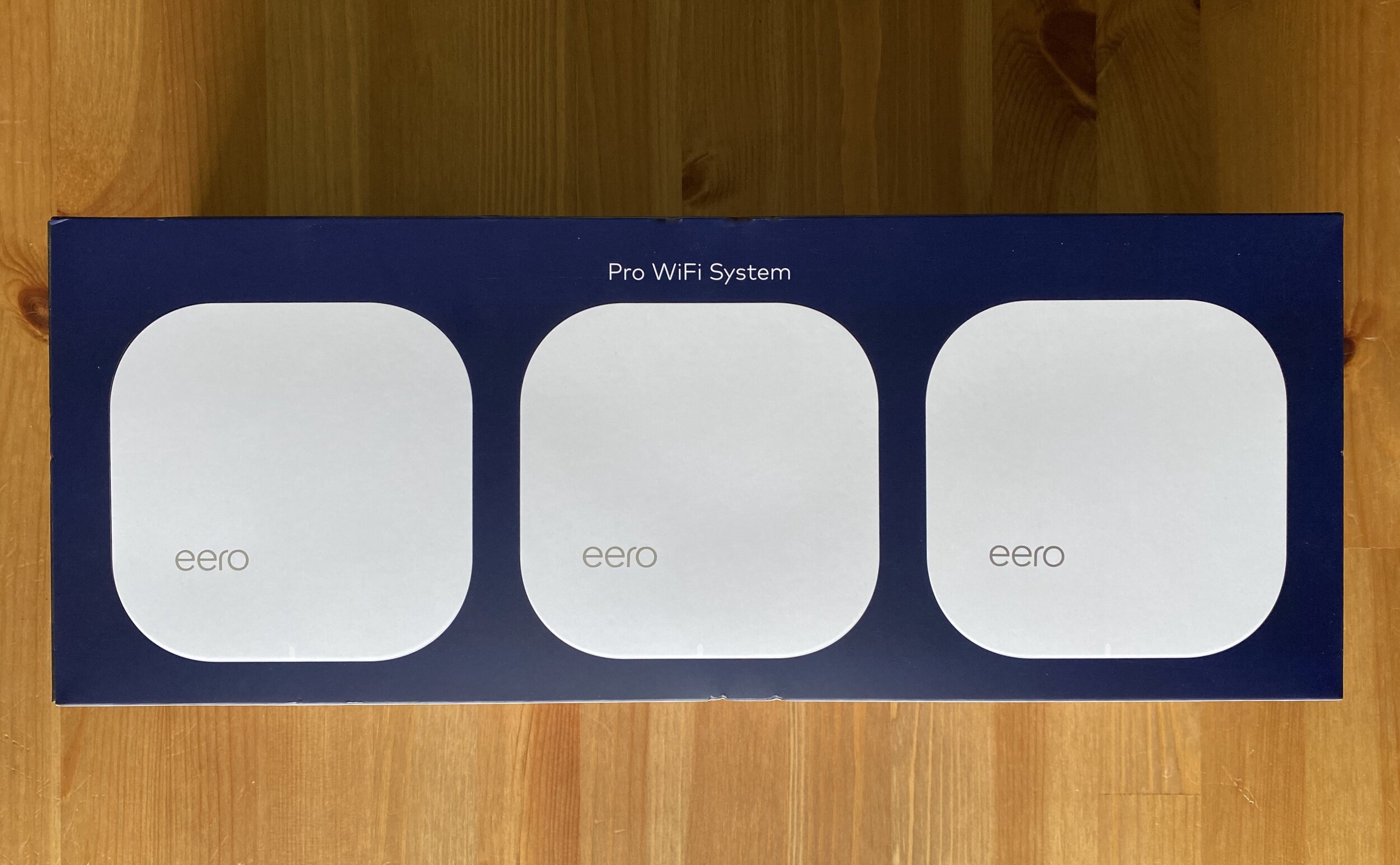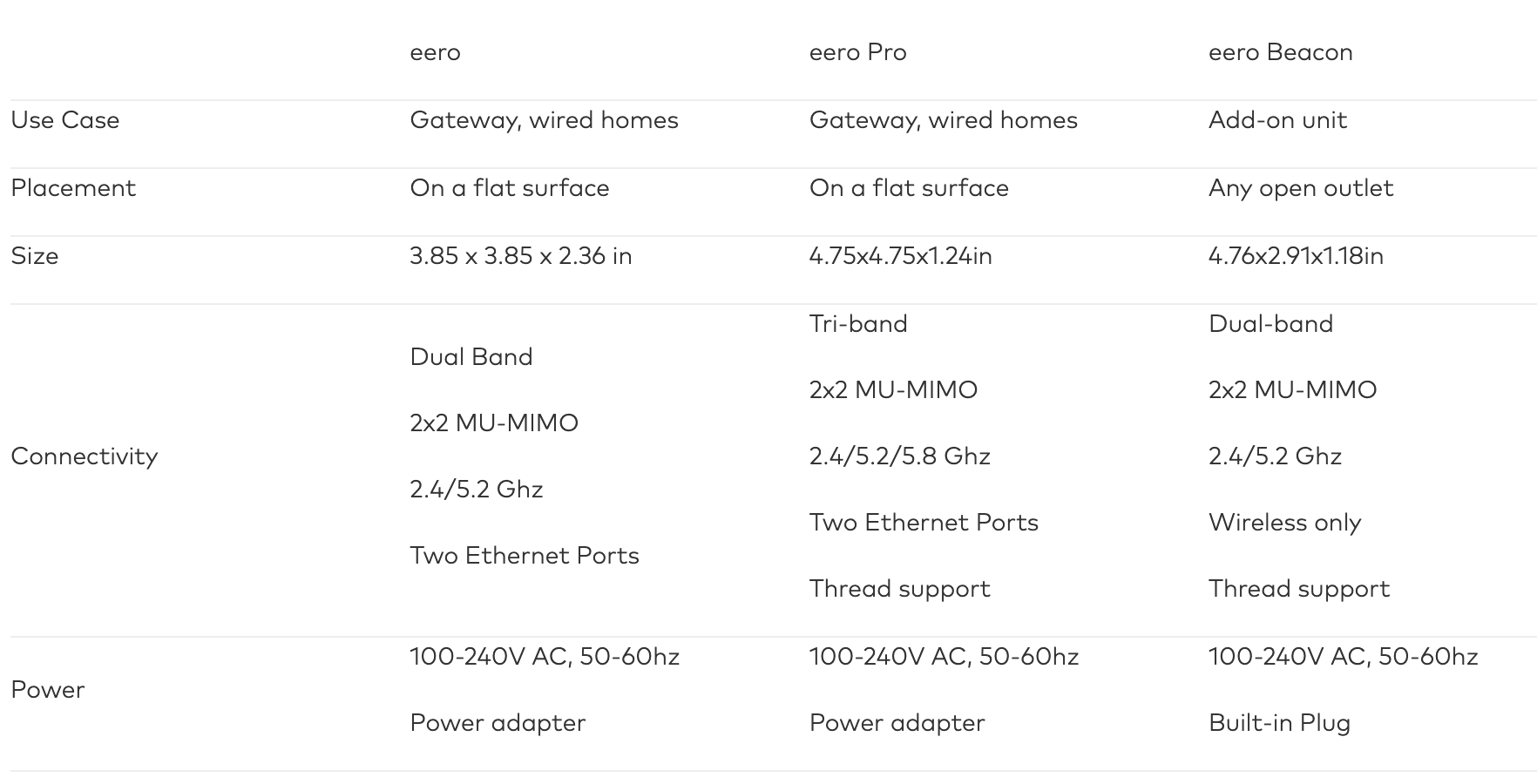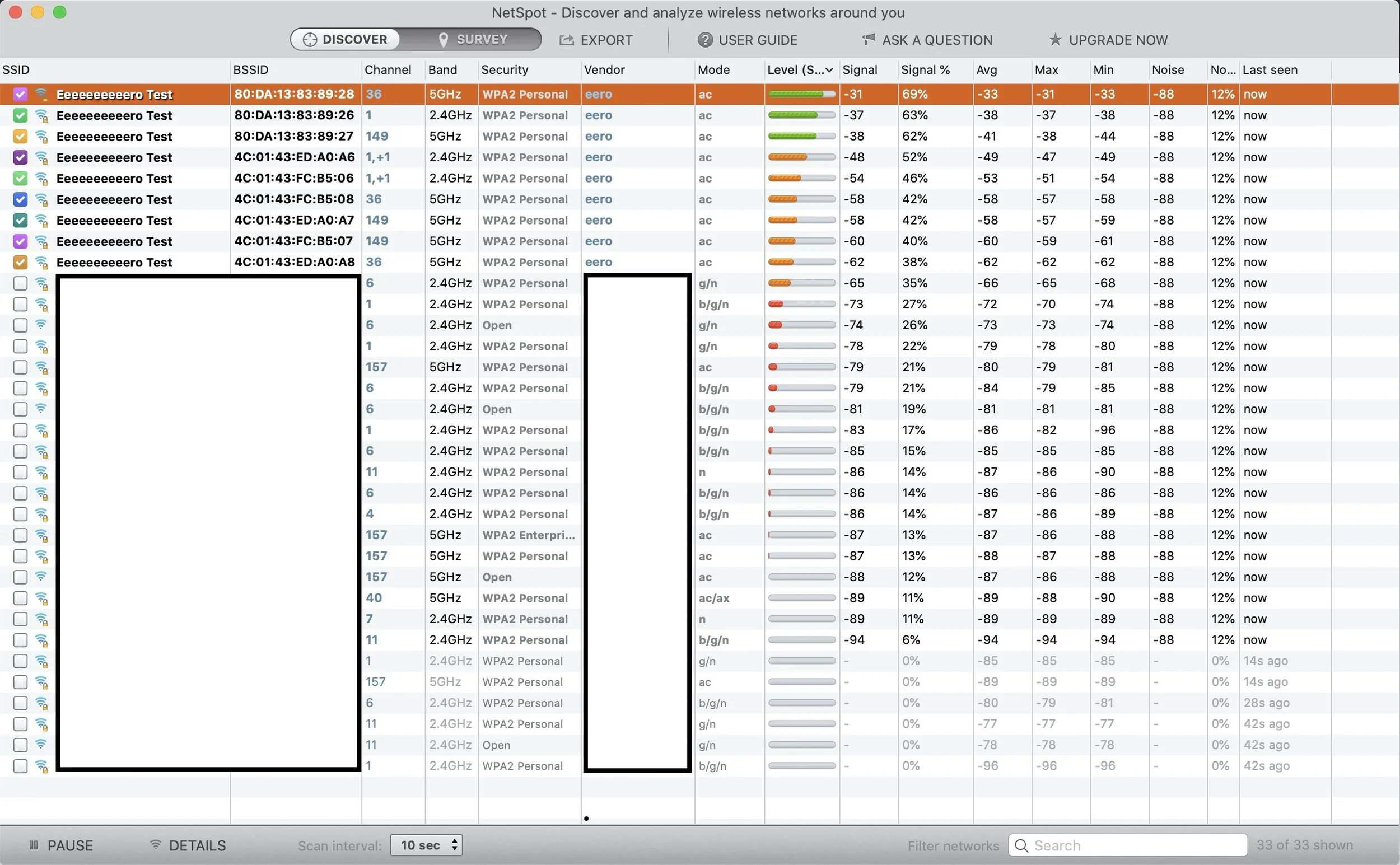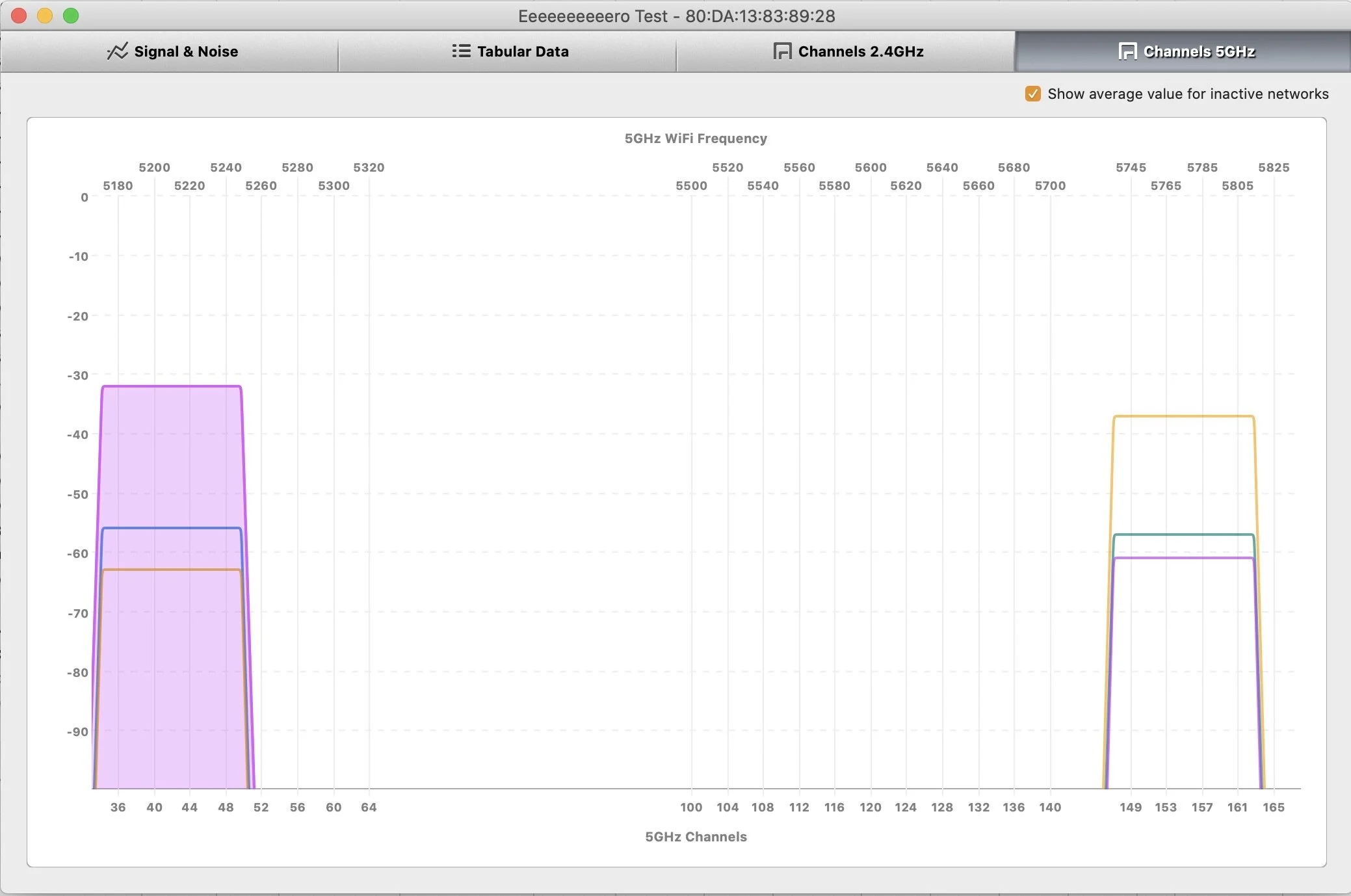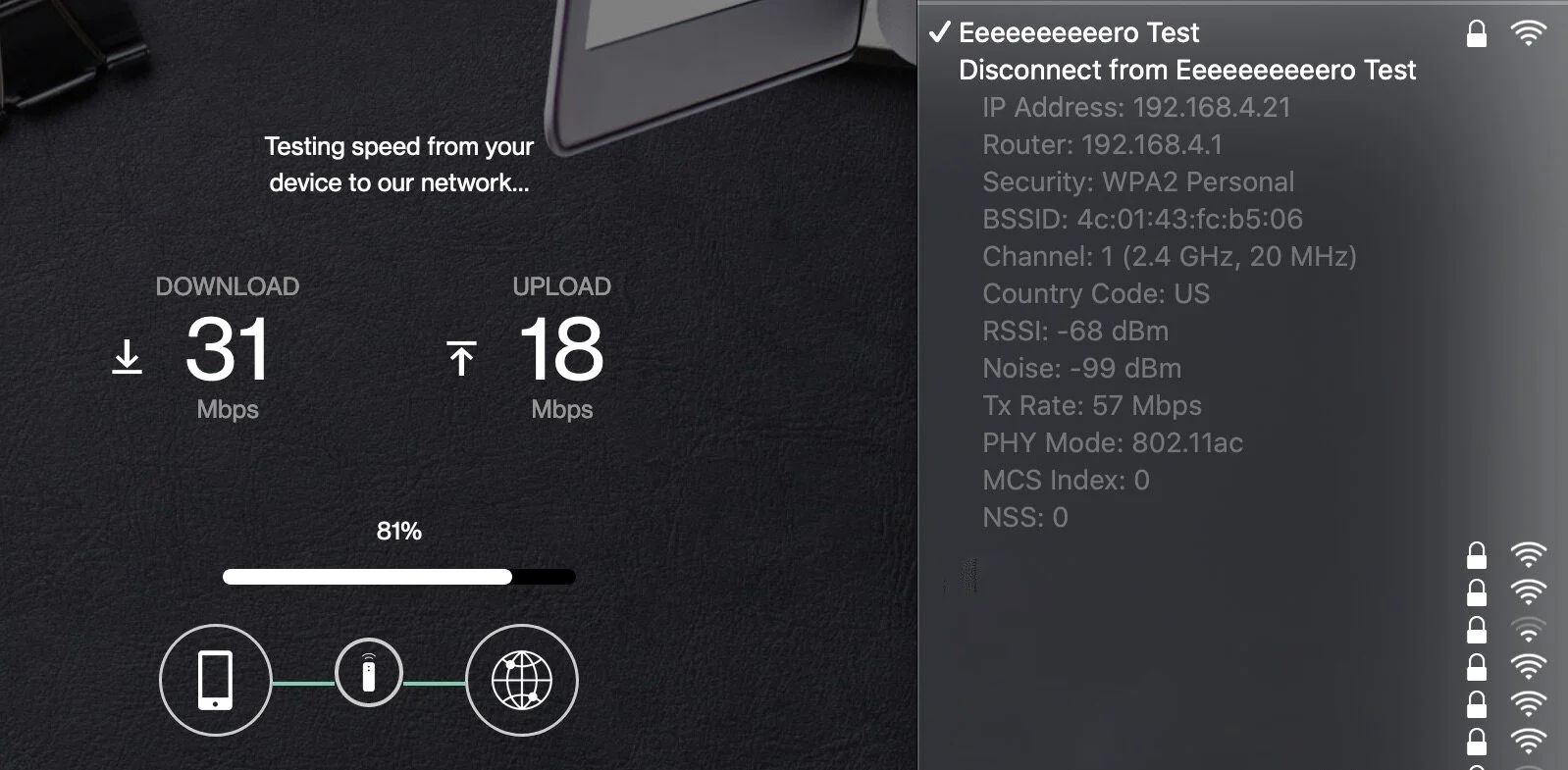Testing Eero Pro: Can Mesh Wi-Fi Handle Gigabit Speeds?
Originally Posted: February 29th, 2020
Last Edited: April 19th, 2022
Can Mesh Wi-Fi Handle Gigabit Speeds?
Edit: Since I posted this review, eero released two generations of Wi-Fi 6 models. This review covers the 2nd generation eero Pro. For an updated comparison of all models and speed test results, see my review of the eero 6+ and eero Pro 6E.
The eero Pro is one of the best known and well-reviewed mesh Wi-Fi systems. It’s easy to setup and simple to operate. It offers excellent coverage and performance. Even the cheapest kit is shockingly good.
I haven’t seen a lot of discussion on the upper limits of eero’s speed. There are multiple Reddit threads of people complaining about slow performance with eero, and countless others about Wi-Fi speed in general. I am lucky enough to live in an area with gigabit Internet, so I wanted to test it myself.
Before we dig into the eero Pro, let’s cover some basics. If you want to get better Wi-Fi at home, it helps to understand how it works.
TL;DR:
Even in ideal circumstances, don’t expect higher than 500-600 Mbps to a single device with an eero Pro system. If you are connected to a mesh node, it will be lower. 200-300 Mbps is a more realistic expected speed for a 2x2 Wi-Fi 5 system like the eero Pro. Trying to get gigabit speed from one client is not a good assessment of Wi-Fi quality. Where eero shines is in overall stability and performance of the network.
Wi-Fi 6 networks are more likely to approach gigabit single client speeds, but even then it depends on an ideal situation, and a device that supports it. Wi-Fi quality requires a lot more nuance than a speed test result.
Wi-Fi Works Best Over Short Distances
Typical home Wi-Fi routers, like you get from your Internet provider, have one wireless access point. The access point takes your wired internet connection and turns it into a wireless signal. As you move away from your access point, your signal gets weaker and the speeds get slower. With mesh networking, you can easily have multiple access points, or mesh nodes. The mesh nodes relay the signal, allowing it to reach further. This broader coverage is the main appeal of mesh networking. However, mesh networks usually come with tradeoffs — usually higher latency and lower maximum speeds.
Mesh systems are good for larger homes or old buildings with plaster, brick, or concrete walls. If you don’t have Ethernet cabling in your house, or want a simple way to get better Wi-Fi, it’s worth considering a mesh system. Before you throw your existing router away and get a mesh kit, you should try moving your router to a central location. Smaller houses or apartments can usually be covered with a single access point, and that can actually be more effective than mesh networking.
Dual-Band Vs Tri-Band
One big thing to look for when shopping for a mesh kit is whether they are dual-band, or tri-band. This refers to how many radios they have, and can have a big impact on their performance. Dual-band devices lack a second 5 GHz radio for communication between the main base station and mesh nodes. A lot of popular mesh systems like the AmpliFi HD, Netgear Nighthawk MK62, and the cheapest eero kit lack a third radio. That can lead to slower performance and higher latency when under load. Getting a tri-band system can be a bit more expensive, but if you are looking for the most reliability and performance you can get, you should consider a tri-band system like the eero Pro or Netgear Orbi RBK50.
Wi-Fi 6
One downside to eero is their lack of Wi-Fi 6 support. Wi-Fi 6 is the latest generation of Wi-Fi, and will be the best, most future proof devices you can purchase right now. Unfortunately, most mesh companies have not come out with Wi-Fi 6 products yet, and the ones that are available are expensive. If spending $600 and up on your home Wi-Fi seems like too much, a good tri-band Wi-Fi 5 system is what you want.
eero Vs. Other Brands
There are a lot of brands out there. D-Link, Netgear, Ubiquiti, Google, and others all make mesh kits. Like a lot of those other companies, eero makes mesh simple. Setting up an eero system with their smartphone app only takes a few minutes. Once it’s setup, there are very few options to worry about. If you know your networking and want more customization, consider Ubiquiti. If you want Wi-Fi 6, consider the Amplifi Alien or the Netgear Orbi RBK852.
Eero’s How It Works page basically says “plug it in” and that’s about it. That shows you how simple it is to setup, but also how little control you have. As a networking nerd, I was disappointed with the number of settings I could change. Nearly everything is set to an implied “auto” setting. eero is a better fit for someone who just wants to plug it in and not worry about their Wi-Fi anymore. The good news is, the eero system is very smart and picks good defaults. It allows you to get good performance from your Wi-Fi without worrying about picking the correct settings.
Choosing an eero system has a lot benefits. It has a well-designed mobile app with features like built-in parental controls, Internet pause, app-based cloud management, and optional eero Secure+ services. The Secure services can scan your devices, protect from threats, filter your traffic, and block inappropriate content and ads for $29 a year. For $99 a year, they will throw in a subscription to 1Password, encrypt.me, and Malwarebytes. Keep in mind all those features are optional. There is no cost to keeping an eero up and running as a normal Wi-Fi router.
eero Vs eero Pro Vs eero Beacon
Currently, eero has three main products, and they come in different combinations based on what kit you purchase. The chart on the right is handy reference for some of the differences.
The eero and the eero Pro are the two options for your gateway, or main base station. These both feature two Ethernet ports for connecting to a modem, router, or an end device. In a typical eero setup, you would use one of these to connect to, or replace, your existing home router. They can also be used as a mesh node.
The eero Beacon can only be a mesh node, connecting wirelessly to an eero or eero Pro gateway. The Beacon does not have Ethernet ports. It cannot act as the main unit. It only acts as a wireless relay, taking the signal from the base unit (or another Beacon) and extending it.
All eero devices run the same software and you can mix and match the different units. The top of the line package is 3 eero Pros, which are all tri-band devices with 2 Ethernet ports. One step down from that would be the eero Pro + 2 beacons, and the cheapest is the dual-band eero 3-pack. You can also purchase them individually, if needed.
My eero Setup
I live in a fairly typical 2 story house. I setup my system to have the base station at one side of the house, one on the opposite side, and one upstairs in our master bedroom. The eero app guided me through this process during setup, and told me if the locations I picked were good or not. The setup was so simple anyone capable of using a smartphone can do it.
Coverage of the eero Pro system
I can’t say enough good things about the coverage I got from the eero Pro system. It’s almost too good. I literally stood across the street from my house and streamed Netflix in 4K with no issues. The range and performance of the eero Pro units operating with wireless backhaul is impressive. It does this by having three really high power radios with good antennas. Another underappreciated aspect of the eero system is stability. I have tested other mesh systems that didn’t handle multiple devices well. eero is the best I have tested in that regard.
I used a free app called NetSpot to analyze the channels and power of the radios in the eero Pro. The wireless backhaul typically happens on one of the 5 GHz radios, with the other two used for serving clients. The radio used for backhaul changes dynamically, based on your setup, the load on the network and the environment.
Another impressive part of the eero mesh system is how it handles clients roaming. When I first set it up, I noticed my phone stayed connected to a farther away access point. I went into the the “eero labs” section of settings and enabled Band Steering, which makes devices more likely to roam to the nearest source of fast 5 GHz signal. After the initial setup, I tested walking around my house and monitored which eero I was connected to. It seamlessly transitioned from AP to AP, and almost always picked the right one.
Let’s Talk Specs
eero’s website is light on detailed technical specs. Near the bottom of this page they say the eero Pro is the “Best for internet speeds up to 1 Gbps”. In a support article titled What speed is eero capable of? What about its bandwidth? they offer up some numbers before reminding you that streaming media doesn’t require much bandwidth.
The 1st generation, eero and eero Pros’ max rated transmit speeds are about 240Mbps at 2.4 GHz and about 600Mbps at 5 GHz. Over a wired connection, the max throughput locally is 1Gbps. Maximum wireless speeds are also dependent on the capabilities of the client device.
It’s important to keep in mind that these are the maximum speeds we’ve seen with eero, but we like to think of WiFi speed more in terms of what you can do with it. eero uses the latest standards to make sure you’re getting the speed you pay for in every corner of every room. It’s that perfect combination of speed and coverage that’s going to let you work, stream, play, or download anywhere in your home.
The eero Pro does not use the latest standard, it uses 802.11ac (Wi-Fi 5) and is an AC1200 class device. AC1200 devices have a maximum link rate of 300 Mbps using 20 MHz channels in 2.4GHz, and 867 Mbps using 80 MHz channels in 5 GHz. The eero defaults to 40 MHz wide on 2.4, which doubles the link rate, but increases the chances for interference.
Keep in mind link rates measure hypothetical maximums, and you will typically only get a fraction of that rate, even under ideal conditions. The AC class number refers to the highest link rates of all the simultaneously-usable radios in the device added up. No single client device can connect and achieve 1200 Mbps of throughput, but separate devices each connecting to the 2.4 GHz and 5 GHz radios could achieve combined throughput approaching 1200 Mbps. Hypothetically.
Testing eero Pro With Gigabit Speeds
Long story short, the eero Pro cannot deliver gigabit speeds to a single wireless client. No Wi-Fi 5 device can, realistically. Getting gigabit speeds is not a good test of overall Wi-Fi quality. Gigabit speeds require the right combination of radios, strong signal, and a client that supports multiple radio chains. There are a lot of other aspects that are more important to a mesh Wi-Fi system’s quality, like stability, fast roaming, and dynamic utilization of a crowded RF spectrum.
To get beyond 300-500 Mbps in real world usage, you need to go 3x3 or 4x4, and ideally to Wi-Fi 6. Most Wi-Fi 5 client devices only support at maximum 802.11ac 2x2:2, meaning two transmit antennas, two receive antennas, and two spatial streams. This is a good explanation of how radios and spatial streams affect performance. More than 2 spatial streams is required to approach gigabit. 160 MHz wide channels can increase throughput, but come with their own trade offs, mainly interference. Even then, the conditions have to be right.
A more realistic real world test was done by Jim Salter at ArsTechnica, where he had 4 laptops try to stream 4K video. Here, the eero holds up very well. His article reviewing the eero system covers a lot of things I was unable to test, and I’d recommend giving that a read. If you want more detailed speed test results and comparison of all eero models, see my review of the eero 6+ and eero Pro 6E.
Keep in mind the 2nd generation eero Pro can handle gigabit speeds via Ethernet. Plugging in directly to the gateway, or using wired backhaul for the mesh points, allowed me to achieve 800-900 Mbps in most tests. The eero Pro units only have two Ethernet ports each, but attaching a switch would allow you to attach multiple devices to each one. Wireless connections limit its top speed, but it performs very well otherwise.
The coverage, latency, features, and overall quality of the eero Pro are great. Unfortunately, with higher speed internet, the 2x2 Wi-Fi 5 radios in the eero Pro limit the maximum speeds, and how many devices it can serve at one time. If you don’t have internet speeds in excess of ~500 Mbps, or simply want great, reliable coverage over a large area, the eero Pro is a great mesh kit. If you have gigabit internet, consider attaching your most critical devices via Ethernet while enjoying the great Wi-Fi quality of the eero Pro. There are more important things than high numbers on a speed test result.
If you want Wi-Fi that performs well, the eero is the best I have tested.